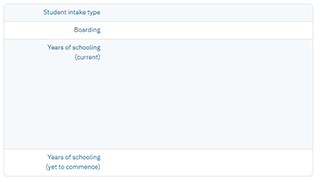Accessing the Census form
NSSAB Online Services access
User account
Before starting, you must have an active NSSAB Online Services account with either school or governing body access.
Depending on your school's reporting arrangements, an authorised school user may be able to complete and submit the form. Otherwise, an authorised governing body user will need to submit the form.
Refer to Authorisation and declaration for further information regarding possible arrangements.
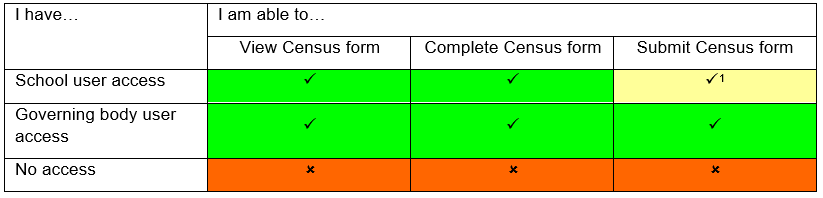
1 = A school user can only submit the census form if the user is the authorised person for the census for the school.
Logging in
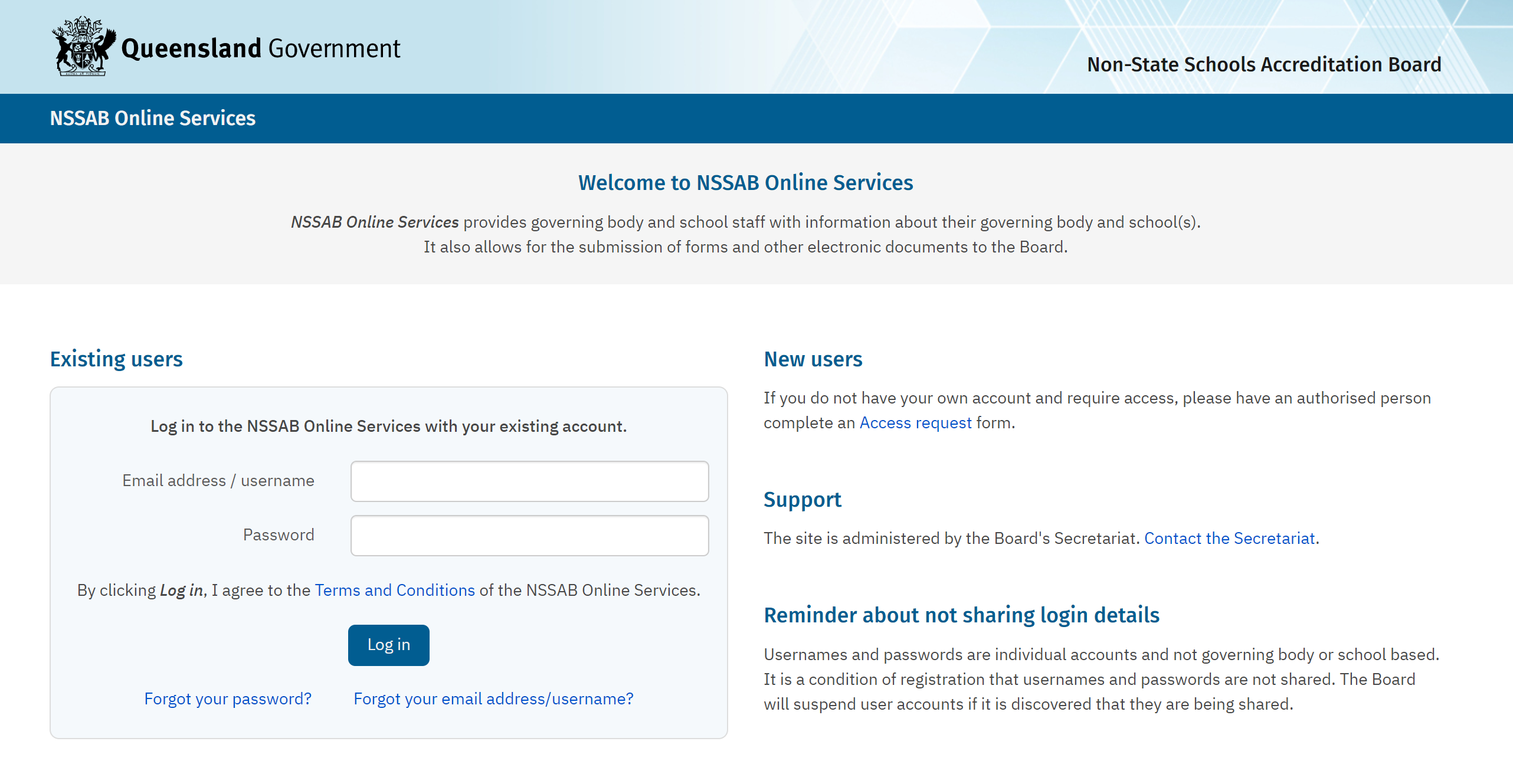
Enter your user details and click the button.
If you do not have an account, you will need to get an authorised person to complete and submit an Access request form on your behalf.
If you have forgotten your username, you will need to contact the NSSAB Secretariat.
If you have forgotten your password, reset it here or at the link on the login page. An email will be sent to your registered email address enabling you to change your password.
Once you have logged in, you will see a banner at the top of the page alerting you that School Survey Data for Non-State Schools – Queensland 2025 data collection is being conducted and that you will need to complete a Census form.
You can access the Census form either through the banner or through the Data collection section on the left-hand side.
The banner will show while the data collection is running. Select Census form or Census under Data collection and you will be directed to all data collection forms you have access to on the Census homepage.
![]()
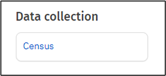
The Census year is the current year by default. You can navigate to previous Census returns via the Census year drop down menu.
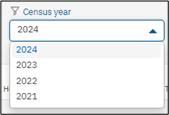
What can I access for my relevant school or governing body?
School users will be able to see all data collection forms for the relevant school (all accredited and operating sites and modes of delivery).
Governing body users will be able to see all data collection forms for all schools under the governing body (including all operating sites and modes of delivery).

The buttons on the left and the status in the Status column will change depending on where you are in the Census form. Refer to the below table for progress definitions.
| Button | Status | Progress | Available actions |
| A user has not started completing the Census form. The form is blank. | Select the button to start the Census. | ||
| A user has started completing the form, but there are either incomplete fields/sections or validation errors. | Select the button to continue completing the Census. | ||
| A user has completed all required fields and no validation errors are displayed. The form is ready for review by governing body if relevant and completion of the Authorisation and declaration page. | Select the button to continue completing the Census. | ||
| A user has completed all required fields and no validation errors are displayed. The form has been reviewed by the governing body if relevant, and the Authorisation and declaration page has been completed. The form is awaiting submission. | Select the button to continue completing the Census. | ||
| A user has submitted the form. They cannot make any further changes. | Select the button to view the completed form. If you find an error in your submission, please contact the NSSAB Secretariat. |
Single-site schools
The majority of schools are single-site schools, so they will need to complete only one Census form.
Multi-site schools
Multi-site schools operate on at least two separate sites with separate location addresses. The parent site (host centre) governs subsidiary sites (associated facilities) and temporary special assistance sites at a multi-site school. Schools with multiple sites will need to complete one form for each site. The site code and suburb will identify which Census form you are completing.
You should complete a separate Census form for each site of a multi-site school, including temporary special assistance sites. Do not include enrolments at temporary sites in the Census form of the host centre or associated facility.
If students attend classes across multiple sites, record their enrolment details on the Census form for the site where they attend the majority of classes.
Mode of delivery
For non-state schools accredited to offer both classroom and distance education, a separate Census form will be available for each mode of delivery. In this case, you should complete one Census form for students enrolled in classroom education and one Census form for students receiving a full-service delivery in distance education programs.
How to get started
Select the button next to the Census that you wish to view or edit.

This will take you to the first page of the data collection form called About the census. Please read the information carefully.
Once you have read and understood the information, either select the button at the bottom right of the page or select Site details in the left-hand progress indicator.
![]()
or
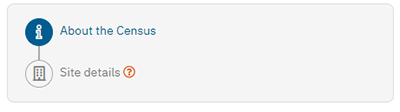
How to navigate the data collection form
You will see what data collection form you are viewing or editing at the top of the page.
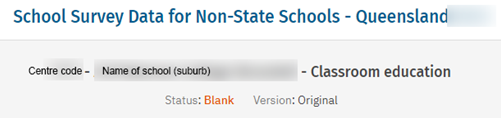
The left-hand progress indicator only shows two pages to start with.
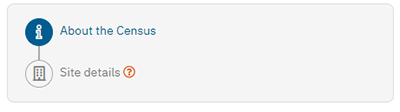
You will need to check the Site details before you can go any further. The images below show the fields that you will need to confirm using your school accreditation details.
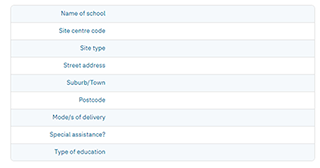 |
|
Once you have checked and confirmed whether the Site details are correct or not, more of the left-hand progress indicator will appear as per the below image.
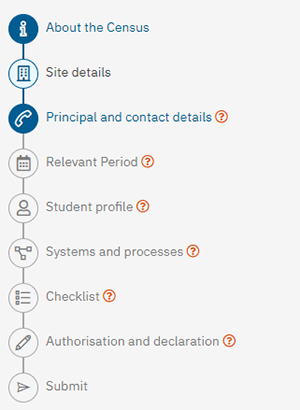
The remainder of the form will depend on what you select under the Student profile. Once you have completed that section, the form will show all pages that you need to complete for the relevant site and mode of delivery.
>> Site details
Last updated 31 January, 2025